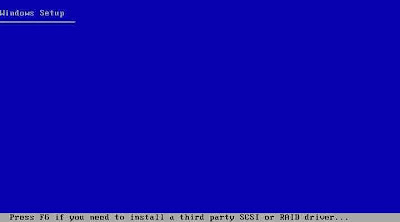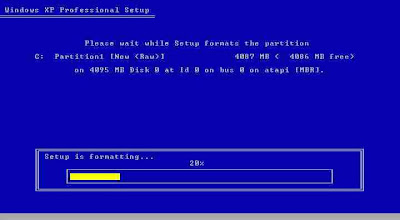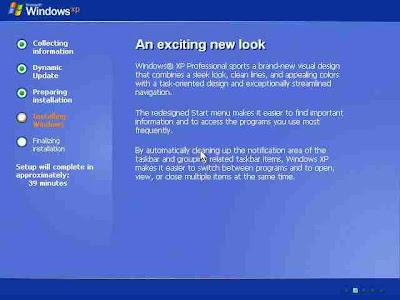Common tasksctrl+shift+spacebar Create a nonbreaking space
ctrl+- (Hyphen) Create a nonbreaking hyphen
ctrl+b Make letters bold
ctrl+i Make letters italic
ctrl+u Make letters underline
ctrl+shift+< / ctrl+shift+> Decrease or increase font size one value
ctrl+] / ctrl+[ Decrease or increase the font size by 1 point.
ctrl+spacebar Remove paragraph or character formatting.
ctrl+c Copy the selected text or object.
ctrl+x Cut the selected text or object.
ctrl+v Paste text or an object.
ctrl+alt+v Paste special
ctrl+shift+v Paste formatting only
ctrl+z Undo the last action.
ctrl+y Redo the last action.
ctrl+shift+g Open the Word Count dialog box.
Working with Word Tablestab / shift+tab Jump to (and select) next or previous cell in table
alt+home / alt+end Jump to the first or last cell in a row
ctrl+tab Insert a tab characters in a cell
alt+arrow up / alt+arrow down Jump to the first character of previous or next cell (without selecting content)
alt+page up / alt+page down Jump to the first or last cell in a column
alt+shift+arrow up / alt+shift+arrow down Move content of row one row up or down
Hold down shift and press an arrow key repeatedly Extend a selection to adjacent cells.
shift+alt+page down or shift+alt+page down in a cell Select all cells in column upwards or downwards from cursor position.
ctrl+shift+f8, and then use the arrow up, arrow down, arrow left, arrow right; press esc to cancel selection mode Extend a selection (or block).
alt+5 on the numeric keypad (with NUM LOCK off) Select an entire table.
enter New paragraphs in a cell
Working with documents: Create, view, and save documentsctrl+n Create a new document of the same type as the current or most recent document.
ctrl+o Open a document.
ctrl+w Close a document.
alt+ctrl+s Split the document window.
alt+shift+c Remove the document window split.
ctrl+s Save a document.
ctrl+n Create a new document of the same type as the current or most recent document.
ctrl+o Open a document.
ctrl+w Close a document.
alt+ctrl+s Split the document window.
alt+shift+c Remove the document window split.
ctrl+s Save a document.
ctrl+n Create a new document of the same type as the current or most recent document.
ctrl+o Open a document.
ctrl+w Close a document.
alt+ctrl+s Split the document window.
alt+shift+c Remove the document window split.
ctrl+s Save a document.
Working with documents: Find, replace, and browse through textctrl+f Find text, formatting, and special items.
alt+ctrl+y Repeat find (after closing Find and Replace window).
ctrl+h Replace text, specific formatting, and special items.
ctrl+g Go to a page, bookmark, footnote, table, comment, graphic, or other location.
alt+ctrl+z Switch between the last four places that you have edited.
alt+ctrl+home Open a list of browse options. Press the arrow keys to select an option, and then press ENTER to browse through a document by using the selected option.
Working with documents: Switch to another viewctrl+page up Move to the previous edit location.
ctrl+page down Move to the next edit location.
alt+ctrl+p Switch to Print Layout view.
alt+ctrl+o Switch to Outline view.
alt+ctrl+n Switch to Draft view.
Working with documents: Outline viewalt+shift+arrow left Promote a paragraph.
alt+shift+arrow right Demote a paragraph.
ctrl+shift+n Demote to body text.
alt+shift+arrow up Move selected paragraphs up.
alt+shift+arrow down Move selected paragraphs down.
alt+shift++ (Plus Sign) Expand text under a heading.
alt+shift+- (Minus Sign) Collapse text under a heading.
alt+shift+a Expand or collapse all text or headings.
The slash (/) key on the numeric keypad Hide or display character formatting.
alt+shift+l Show the first line of body text or all body text.
alt+shift+1 Show all headings with the Heading 1 style.
alt+shift+n Show all headings up to Heading n.
ctrl+tab Insert a tab character.
Working with documents: Print and preview documentsctrl+p Print a document.
alt+ctrl+i Switch in or out of print preview.
arrow up, arrow down, arrow left, arrow right
Move around the preview page when zoomed in.
page up or page down Move by one preview page when zoomed out.
ctrl+home Move to the first preview page when zoomed out.
ctrl+end Move to the last preview page when zoomed out.
Working with documents: Review documentsalt+ctrl+m Insert a comment.
ctrl+shift+e Turn change tracking on or off.
alt+shift+c Close the Reviewing Pane if it is open.
Working with documents: Full Screen Reading viewhome Go to beginning of document.
end Go to end of document.
n, enter Go to page n.
esc Exit reading layout view.
Working with documents: References, footnotes, and endnotesalt+shift+o Mark a table of contents entry.
alt+shift+i Mark a table of authorities entry (citation).
alt+shift+x Mark an index entry.
alt+ctrl+f Insert a footnote.
alt+ctrl+ Insert an endnote.
Working with documents: Work with Web pagesctrl+k Insert a hyperlink.
alt+arrow left Go back one page.
alt+arrow right Go forward one page.
f9 Refresh.
Edit and move text and graphics: Delete text and graphicsbackspace Delete one character to the left.
ctrl+backspace Delete one word to the left.
delete Delete one character to the right.
ctrl+delete Delete one word to the right.
ctrl+x Cut selected text to the Office Clipboard.
ctrl+z Undo the last action.
ctrl+f3 Cut to the Spike.
Edit and move text and graphics: Copy and move text and graphicsPress alt+h to move to the home tab, and then press F,O. Open the Office Clipboard
ctrl+c Copy selected text or graphics to the Office Clipboard.
ctrl+x Cut selected text or graphics to the Office Clipboard.
ctrl+v Paste the most recent addition to the Office Clipboard.
f2 (then move the cursor and press enter) Move text or graphics once.
shift+f2 (then move the cursor and press enter) Copy text or graphics once.
alt+f3 When text or an object is selected, open the Create New Building Block dialog box.
shift+f10 When the building block — for example, a SmartArt graphic — is selected, display the shortcut menu that is associated with it.
ctrl+f3 Cut to the Spike.
ctrl+shift+f3 Paste the Spike contents.
alt+shift+r Copy the header or footer used in the previous section of the document.
Edit and move text and graphics: Insert special charactersctrl+f9 A field
shift+enter A line break
ctrl+enter A page break
ctrl+shift+enter A column break
alt+ctrl+- (Minus Sign) An em dash
ctrl+- (Minus Sign) An en dash
ctrl+- (Hyphen) An optional hyphen
ctrl+shift+- (Hyphen) A nonbreaking hyphen
ctrl+shift+spacebar A nonbreaking space
alt+ctrl+c The copyright symbol
alt+ctrl+r The registered trademark symbol
alt+ctrl+t The trademark symbol
alt+ctrl+. (Period) An ellipsis
enter (after you type the first few characters of the AutoText entry name and when the ScreenTip appears) An AutoText entry
Edit and move text and graphics: Insert characters by using character codesThe character code, alt+x Insert the Unicode character for the specified Unicode (hexadecimal) character code. For example, to insert the euro currency symbol ( ), type 20AC, and then hold down ALT and press X.
alt+x Find out the Unicode character code for the selected character
alt+the character code (on the numeric keypad) Insert the ANSI character for the specified ANSI (decimal) character code. For example, to insert the euro currency symbol, hold down ALT and press 0128 on the numeric keypad.
Edit and move text and graphics: Extend a selectionf8 Turn extend mode on.
f8, and then press arrow left or arrow right Select the nearest character.
f8 (press once to select a word, twice to select a sentence, and so on) Increase the size of a selection.
shift+f8 Reduce the size of a selection.
esc Turn extend mode off.
shift+arrow right Extend a selection one character to the right.
shift+arrow left Extend a selection one character to the left.
ctrl+shift+arrow right Extend a selection to the end of a word.
ctrl+shift+arrow left Extend a selection to the beginning of a word.
shift+end Extend a selection to the end of a line.
shift+home Extend a selection to the beginning of a line.
shift+arrow down Extend a selection one line down.
shift+arrow up Extend a selection one line up.
ctrl+shift+arrow down Extend a selection to the end of a paragraph.
ctrl+shift+arrow up Extend a selection to the beginning of a paragraph.
shift+page down Extend a selection one screen down.
shift+page up Extend a selection one screen up.
ctrl+shift+home Extend a selection to the beginning of a document.
ctrl+shift+end Extend a selection to the end of a document.
alt+ctrl+shift+page down Extend a selection to the end of a window.
ctrl+a Extend a selection to include the entire document.
ctrl+shift+f8, and then use the arrow up, arrow down, arrow left, arrow right; press esc to cancel selection mode Select a vertical block of text.
f8+arrow up, arrow down, arrow left, arrow right; press esc to cancel selection mode Extend a selection to a specific location in a document.
Edit and move text and graphics: Move through your documentarrow left / arrow right One character to the left or to the right
ctrl+arrow left / ctrl+arrow right One word to the left or right
ctrl+arrow up / ctrl+arrow down One paragraph up or down
arrow up / arrow down Up one line
end / home To the end or beginning of a line
alt+ctrl+page up / alt+ctrl+page down To the top or bottom of the window
page up / page down Up one screen or down one screen (scrolling)
ctrl+page down / ctrl+page up To the top of the next or previous page
ctrl+end / ctrl+home To the end or beginning of a document
shift+f5 To a previous revision
shift+f5 After opening a document, to the location you were working in when the document was last closed
Character and paragraph formatting Copy formattingctrl+shift+c Copy formatting from text.
ctrl+shift+v Apply copied formatting to text.
Character and paragraph formatting Change or resize the fontctrl+shift+f Open the Font dialog box to change the font.
ctrl+shift+< Decrease font size one value
ctrl+shift+> Increase font size one value
ctrl+[ Increase the font size by 1 point.
ctrl+] Decrease the font size by 1 point.
Character and paragraph formatting Apply character formatsctrl+d Open the Font dialog box to change the formatting of characters.
shift+f3 Change the case of letters.
ctrl+shift+a Format all letters as capitals.
ctrl+b Apply bold formatting.
ctrl+u Apply an underline.
ctrl+shift+w Underline words but not spaces.
ctrl+shift+d Double-underline text.
ctrl+shift+h Apply hidden text formatting.
ctrl+i Apply italic formatting.
ctrl+shift+k Format letters as small capitals.
ctrl+= Apply subscript formatting (automatic spacing).
ctrl+shift++ (Plus Sign) Apply superscript formatting (automatic spacing).
ctrl+spacebar Remove manual character formatting.
ctrl+shift+q Change the selection to the Symbol font.
Character and paragraph formatting View and copy text formatsctrl+shift+* Display nonprinting characters. * on numeric keyboard will not work
shift+f1 (then click the text with the formatting you want to review) Review text formatting.
ctrl+shift+c Copy formats.
ctrl+shift+v Paste formats.
Character and paragraph formatting Set the line spacingctrl+1 Single-space lines.
ctrl+2 Double-space lines.
ctrl+5 Set 1.5-line spacing.
ctrl+0 (zero) Add or remove one line space preceding a paragraph.
Character and paragraph formatting Align paragraphsctrl+e Switch a paragraph between centered and left-aligned.
ctrl+j Switch a paragraph between justified and left-aligned.
ctrl+r Switch a paragraph between right-aligned and left-aligned.
ctrl+l Left align a paragraph.
ctrl+m Indent a paragraph from the left.
ctrl+shift+m Remove a paragraph indent from the left.
ctrl+t Create a hanging indent.
ctrl+shift+t Reduce a hanging indent.
ctrl+q Remove paragraph formatting.
Character and paragraph formatting Apply paragraph stylesctrl+shift+s Open Apply Styles task pane.
alt+ctrl+shift+s Open Styles task pane.
alt+ctrl+k Start AutoFormat.
ctrl+shift+n Apply the Normal style.
alt+ctrl+1 Apply the Heading 1 style.
alt+ctrl+2 Apply the Heading 2 style.
alt+ctrl+3 Apply the Heading 3 style.
Mail merge and fields: Perform a mail mergealt+shift+k Preview a mail merge.
alt+shift+n Merge a document.
alt+shift+m Print the merged document.
alt+shift+e Edit a mail-merge data document.
alt+shift+f Insert a merge field.
Mail merge and fields: Work with fieldsalt+shift+d Insert a DATE field.
alt+ctrl+l Insert a LISTNUM field.
alt+shift+p Insert a PAGE field.
alt+shift+t Insert a TIME field.
ctrl+f9 Insert an empty field.
ctrl+shift+f7 Update linked information in a Microsoft Office Word source document.
f9 Update selected fields.
ctrl+shift+f9 Unlink a field.
shift+f9 Switch between a selected field code and its result.
alt+f9 Switch between all field codes and their results.
alt+shift+f9 Run GOTOBUTTON or MACROBUTTON from the field that displays the field results.
f11 Go to the next field.
shift+f11 Go to the previous field.
ctrl+f11 Lock a field.
ctrl+shift+f11 Unlock a field.
Function key reference: Function keysf1 Get Help or visit Microsoft Office Online.
f2 Move text or graphics.
f4 Repeat the last action.
f5 Choose the Go To command (Home tab).
f6 Go to the next pane or frame.
f7 Choose the Spelling command (Review tab).
f8 Extend a selection.
f9 Update the selected fields.
f10 Show KeyTips.
f11 Go to the next field.
f12 Choose the Save As command (Microsoft Office Button ).
Function key reference: SHIFT+Function keyshift+f1 Start context-sensitive Help or reveal formatting.
shift+f2 Copy text.
shift+f3 Change the case of letters.
shift+f4 Repeat a Find or Go To action.
shift+f5 Move to the last change.
shift+f6 Go to the previous pane or frame (after pressing F6).
shift+f7 Choose the Thesaurus command (Review tab, Proofing group).
shift+f8 Shrink a selection.
shift+f9 Switch between a field code and its result.
shift+f10 Display a shortcut menu.
shift+f11 Go to the previous field.
shift+f12 Choose the Save command (Microsoft Office Button ).
Function key reference: CTRL+Function keyctrl+f2 Choose the Print Preview command (Microsoft Office Button ).
ctrl+f3 Cut to the Spike.
ctrl+f4 Close the window.
ctrl+f6 Go to the next window.
ctrl+f9 Insert an empty field.
ctrl+f10 Maximize the document window.
ctrl+f11 Lock a field.
ctrl+f12 Choose the Open command (Microsoft Office Button ).
Function key reference: CTRL+SHIFT+Function keyctrl+shift+f3 Insert the contents of the Spike.
ctrl+shift+f5 Edit a bookmark.
ctrl+shift+f6 Go to the previous window.
ctrl+shift+f7 Update linked information in an Office Word 2007 source document.
ctrl+shift+f8, and arrow keys Extend a selection or block.
ctrl+shift+f9 Unlink a field.
ctrl+shift+f11 Unlock a field.
ctrl+shift+f12 Choose the Print command (Microsoft Office Button ).
Function key reference: ALT+Function keyalt+f1 Go to the next field.
alt+f3 Create a new Building Block.
alt+f4 Exit Office Word 2007.
alt+f5 Restore the program window size.
alt+f6 Move from an open dialog box back to the document, for dialog boxes such as Find and Replace that support this behavior.
alt+f7 Find the next misspelling or grammatical error.
alt+f8 Run a macro.
alt+f9 Switch between all field codes and their results.
alt+f10 Maximize the program window.
alt+f11 Display Microsoft Visual Basic code.
Function key reference: ALT+SHIFT+Function keyalt+shift+f1 Go to the previous field.
alt+shift+f2 Choose the Save command (Microsoft Office Button ).
alt+shift+f7 Display the Research task pane.
alt+shift+f9 Run GOTOBUTTON or MACROBUTTON from the field that displays the field results.
alt+shift+f10 Display a menu or message for a smart tag.
Function key reference: CTRL+ALT+Function keyctrl+alt+f1 Display Microsoft System Information.
ctrl+alt+f2 Choose the Open command (Microsoft Office Button ).